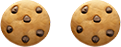With 71 percent of business transformation success relying on effective technology integration, it’s more imperative than ever for organizations to ensure their tech stack functions seamlessly and is continually optimized to meet the ever-evolving demands of their organization. A staggering 72 percent of marketing leaders admit their tech stacks fall short, revealing a significant opportunity for improvement.
With Workfront, ongoing optimization is key to ensuring the platform aligns with your organizational requirements. Workfront administrators play a pivotal role in transforming workflows within the tool, making necessary adjustments to best support the team.
Organizations can enhance their Workfront investment by focusing on these five key optimizations:
- Building operational dashboards to gain insights into system usage
- Creating a support request queue for collecting valuable user feedback
- Revising templates to ensure alignment with evolving workflows
- Designing layout templates by persona or team to improve user experience and productivity
- Developing a sharing model to manage permissions effectively
These strategies help align the platform with organizational goals and enhance overall team performance.
#1 – Build Operational Dashboards
Reviewing current-state operational data can help Workfront administrators better understand potential areas of opportunity. By referencing dashboards that display real-time data on system and object usage, administrators can further define potential optimizations that will bring the most value to their teams, as well as identify important actions needed to support system maintenance.
Installing a Workfront Blueprint is an excellent place to start. Blueprints offer administrators access to various pre-configured reports and dashboards that will provide them with visibility into:
- Portfolios, Programs, Projects, and Tasks owned by a user departing from an organization
- Work assigned to a manager’s direct reports and details about user collaboration
- Active or completed Tasks or Milestones across Projects, as well as report usage over time
- Document and Proof Review processes
- Objects missing key data elements or pending approval
These “Value Realization” dashboards provide administrators with a necessary foundation for understanding configured Workfront objects and measuring user adoption, so they can make informed decisions about the next phase of your organization’s Workfront journey.
#2 – Create a Support Request Queue
As adoption and engagement in Workfront grow at your organization, gaining insight from your users will become ever more valuable. One way to keep your organization’s lines of communication open is by creating a Workfront Support Request Queue to collect user experience feedback, enhancement ideas, or general support questions. These requests can be routed to an internal team of administrators and/or stakeholders who can monitor the queue and triage, as needed.
Attaching a custom form to the queue detailing the specific KPIs your stakeholder team wants to track can further classify your requests for optimal reporting. For example, a backlog of enhancement requests can be pulled and evaluated as a basis for considering future optimizations and/or automation or integration opportunities. This is a great way to ensure your users have a voice in how Workfront will evolve.
#3 – Revise Templates
Work execution processes can change over time, leading teams to set new guidelines for pre-established SLAs. As these requirements change, it’s important for administrators to revise Project Templates to accommodate new workflow processes. This includes ensuring Templates include the right Tasks and associated Planned Hours, Durations, and Predecessors to allow for more accurate resourcing. You may also consider adding a Milestone Path and Milestones to Templates and Tasks to enable the use of Milestone reports that provide teams visibility into high-level status across Projects.
Be sure to whiteboard and/or define any new processes before transferring them to Workfront. Achieving stakeholder alignment will ensure better representation and reporting of specific deliverable types in the future.
#4 – Create Layout Templates by Persona or Team
There is a direct link between positive user experience and increased adoption rates. As soon as users gain access to Workfront, team members should have automatic visibility into the work they are responsible for executing, as well as access to significant data relevant to their teams. Likewise, managers may need a view of the capacity of their teams, as well as an overview of projects and their statuses.
Assigning a Layout Template to users who perform similar functions can ensure that users have the information they need front and center each time they log into Workfront. Standardizing what fields are available to users, as well as which filters, views, and groupings are visible across objects, can help streamline day-to-day operations, break down silos, and increase team productivity.
The use of Layout Templates can also contribute to efficiencies in system maintenance and new user setup. Standard reports and dashboards can be pre-built and added to Layouts, ensuring all users have access to what they need as soon as they are onboarded, clearing the clutter so teams can do their best work.
#5 – Develop a Sharing Model
Developing a sharing model should be part of every organization’s Workfront governance strategy. The activities a user can perform in Workfront are defined by their access level and the permissions they’ve been given to specific objects. When your organization first launches Workfront, you may decide to keep sharing and permissions to certain objects open, to ensure a smoother transition for your users. However, it may become necessary to reevaluate the access they have to Portfolios, Programs, Projects, as well as what permissions they need to to manage their work.
You can start by taking a look at Groups and Teams that have inherited permissions at the Portfolio level. Do those users need access to all Programs and Projects in that Portfolio? If not, it may make sense to limit full access and provide more access to administrators who will be responsible for Portfolio management.
System Administrators can also review access-level settings to ensure users have limited permissions to delete and/or share objects system-wide, as needed. You may also consider auditing Project Sharing on your Templates, which defines who has permissions to all Projects created from your Templates.
Even if you didn’t start with a sharing model, it’s never too late to define and refine users’ access to streamline operations.
Elevate Results with Optimal Workfront Use
Implementing these five key optimizations can significantly enhance your Workfront investment, ensuring improved organizational performance. By taking proactive steps, your team can unlock Workfront's full potential and drive lasting success.
Need help executing these optimizations? Our Workfront experts can help. Get in touch!