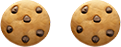Google the phrase “break through the noise” and it generates over 573,000,000 results. Obviously, a topic that’s top of mind for many marketers, amidst the ongoing quest to boost open rates and improve customer engagement.
In fact, 72% of businesses say improving customer experience is their top priority, according to Forrester. What’s one of your best options for getting started? Enter segmentation.
As Marketo defines segmentation, it is “categorizing your audience into different subgroups based on a smart list rule. These groups are called segments.” Marketo allows for 20 segmentations within an instance with each one holding up to 100 segments. One of the more obvious uses of segmentation is to make your communications more personalized.
Common segmentations include geographical or country, industry, role and/or persona. Since smart lists are a component of the segmentation, this makes segmentation more robust, but unlike smart lists, it opens up a world of dynamic content possibilities.
"Segmentation isn’t a new concept or practice, but our tools to make our communications more personalized are expanding and becoming more sophisticated,” notes Judi Cousineau, VP of Consulting Services.
Learn how MERGE helped a private university leverage Marketo segmentation to surpass its annual giving goal by 20%.
As an example, a private higher education network comprised of 20+ campuses worldwide successfully leveraged dynamic content to personalize communications by campus, language, program of study interest, social media icons, and social links. One of their first campaigns resulted in an increased click-to-success conversion by 22%. And when your success metric is new enrollment applications, even a single-digit increase—let alone a double-digit lift—is significant!
According to research by the Marketing Insider Group, 78% of consumers say personally relevant content increases their purchase intent. Lindsay Khan, Solutions Architect at Perkuto agrees: “Personalizing your marketing via segmentation builds trust; people love brands that understand them, as they feel like you can help them solve their problems.”
So how do segmentations work in Marketo?
Building Segmentation Rules in Marketo
To create segmentations in Marketo, you’ll need to create segments within the segmentation, verify the priority order of the segments, review the number of qualifying records in the draft of the segment, spot-check qualifying records, then finally, approve what you’ve created. Let’s dive into each piece a little deeper.
Creating and Prioritizing Segmentations
Your first step is to identify who you want to target. Common choices include:
- Industry
- Geography/Region
- Role or Department
- Product Interest
- Prospect vs. Customer
Or, select any combination of the above for a more targeted segment. Keep in mind that the more complex the segmentation, and the greater the number of segments in a segmentation, the longer it can take for the segmentation to process and approve.
Be sure to order your segments according to priority as segments are mutually exclusive. A person can be a member of only one segment within a segmentation at a time but can be part of many segmentations. This means when a person qualifies for two segments, they will belong to only the first one they qualify for in the list, similar to how choice steps in a flow step operate. If a person does not qualify for any segment, they will become a member of the default segment, which will always have the lowest priority.
Defining Segment Rules
Once you’ve created your segmentation, you’ll need to populate the rules or criteria for each segment. To accomplish, Marketo leverages the power of smart lists. Simply select the segment you wish to define and click on the smart list tab. But a word of caution: segments currently do not support In Past and In Timeframe constraints on filters. Rather, segmentations only check for updates when a change data value is logged, and these values are not logged for things that change automatically, such as formula fields and dates.
Segment Approval
You’re almost there! Once all your segment rules are defined AND you have validated the priority order, THEN you can approve your segmentation. Before approving the segmentation, check the number of qualifying records in the segmentation draft to see if they make sense. You can also drill down into the number to see a list of qualifying records. Spot check to ensure people are landing in the right segment. Once you approve your segmentation, it will calculate each segment “member,” which can take a few minutes. Depending on the size of your database and the complexity of your segmentation, it can sometimes take a bit longer (even days) to finish the initial processing.
Final Notes on Segmentations in Marketo
A few words of proactive caution as you use segmentations. If ever you decide you no longer want a segmentation, know that any deletions affect ALL associated dynamic content in emails, landing pages, and snippets. There is no undo—be sure to check the “Used By” tab to see what assets use the segment before making changes or deletions.
Lastly, if you’re tempted to go wild on creating segments, know that the total number of segments you can create in a segmentation depends on the number and type of filters used, and, the complexity of logic in your segments. While you can create up to 100 segments using standard fields, using other types of filters can increase the complexity, causing your segmentation to fail in the approval stage. Common failure culprits include custom fields, member of list criteria, lead owner fields and revenue stages.
Should you get an error message during approval or require assistance in reducing the complexity of your Marketo segmentation, please contact us—we’re happy to help.